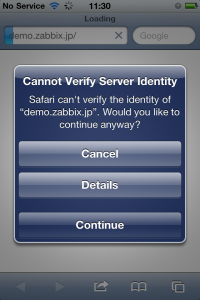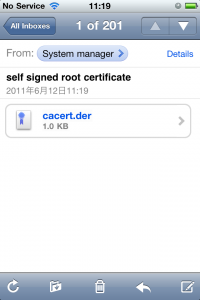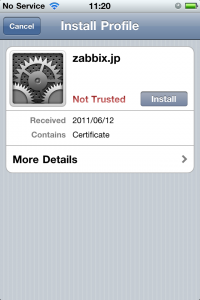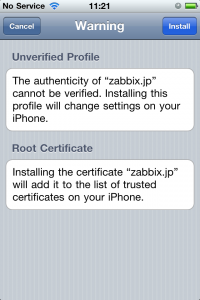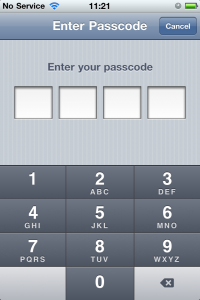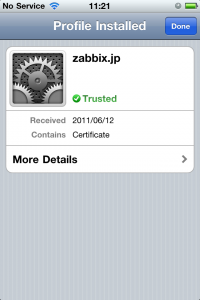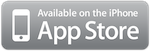Mozaby can access to Zabbix server with SSL (https) connection. There are 2 ways depends on the type of SSL server certificate on your Zabbix web interface.
- Trusted certificate
- Self signed certificate
The easiest way to confirm whether Mozaby can access your Zabbix server with SSL connection is trying to connect your Zabbix server from Safari. If Safari shows up “Cannot Verify Server Identify” warning window, Mozaby can not access to your Zabbix server.
1. Trusted certificate
You do not need to do anything if your server certificate signed by trusted certificate authority. iOS has some preinstalled trusted root certificate. These are listed on Apple Support site.
If the root certificate of your server certificate is not listed on the site, please see the section 2 to install the root certificate to your iOS device.
2. Self signed certificate
iOS doesn’t accept self signed server certificate (or server certificate signed by not trusted certificate authority). You have to install your root certificate of self certificate authority to your iOS device manually.
1. Send email attached DER, PEM or PKCS12 format root certificate to your iOS device.
2. Start up Mail app on your iOS device, and open the mail.
3. Click the certificate shown on mail body.
4. Switch to the install profile window automatically, click Install button.
5. Open Warning window, click Install button.
6. Enter your passcode.
7. Comfirm the status is Trusted. click Done.
8. Return back to Mail app automatically.
If you need to confirm whether certificate was install correctly, access from Safari to your Zabbix server with SSL connection. If Safari does not ask you to confirm “Cannot Verify Server Identity” warning, the url can be used for Mozaby.